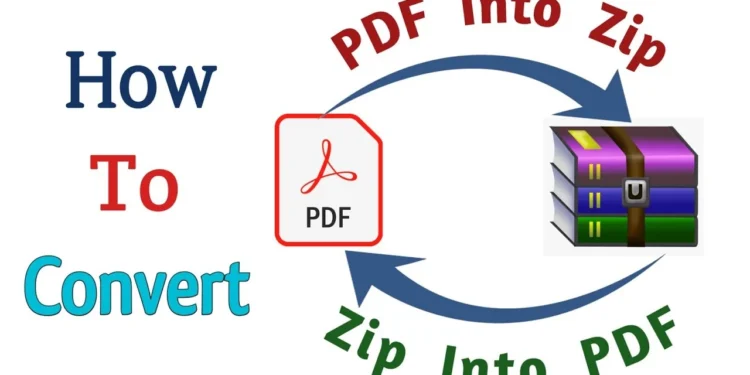When sharing documents online, we usually come across file formats like PDFs and Zip files. Both formats serve different purposes—PDFs are great for sharing documents while preserving formatting, while Zip files allow multiple files to be compressed into a single archive.
Often, we may need to convert zip files to PDFs in these formats for easy sharing or storage. For example, you may have a document or image saved as a zip file but need to send it to someone as a PDF, or you may want to compress the PDF into a zip file and archive it. However, how can you do this?
We shall explain everything you need to know about how to convert zip files to PDFs.
Table of Contents
What is a zip file?
One or more files and folders may be found in a compressed archive called a zip file. ZIP files use lossless data compression to reduce file size while keeping all data significantly intact. This makes ZIP files ideal for storing and sharing large or multiple files. For example, you can compress a folder containing documents, photos, videos, etc. into a zip file for easy download or email transfer.
However, there are some drawbacks associated with ZIP files. One of the limitations is the need to unzip additional software, unlike formats that are natively supported. Another problem is that the compression process sometimes results in corrupted data or archives. Additionally, email filters frequently prohibit ZIP attachments due to security concerns. It may also be difficult to view or edit the content without fully extracting the archive.
This is why many users choose to convert ZIP archives to PDF (Portable Document Format), which is universally compatible and provides a safe way to share or archive content seamlessly.
What is a PDF file?
PDF stands for “Portable Document Format.”. Basically, the format is used when you need to save files that cannot be edited but still need to be easily shared and printed.
One of the most widely used file formats is PDF, or Portable Document Format. Created by Adobe, PDF files can retain their appearance and formatting without any changes. PDF is platform-independent, so anyone can view, send, and print files on any OS without having to install specific software.

How do I convert zip files to PDFs?
Converting zip files to PDFs involves a two-step process. To convert zip files to PDFs, you need to extract them first. Follow the steps below to convert your zip files to PDF files instantly:
- Go to the official site of Adobe Acrobat.
- Under the “PDF & E Signature” tab, click on the “View All Tools” option.
- Scroll down and select the “PDF Converter” option.
- Now tap on the “Choose a file” button and upload the zip file you want to convert.
- Wait a while; your file is being converted to a PDF file.
Click the “Download” button to start downloading the PDF file when it’s ready. You can also use this tool to edit, crop, merge, rotate, split, rearrange, compress, extract, insert, and add numbers to a PDF. Pages In addition, you can add and request e-signatures for converted PDF files and create password-protected PDF files.
How do I compress PDF files?
Online software is better and safer than compressing PDF files using zip files, so here we are using Adobe software. This free PDF compressor
This tool allows you to compress all PDF files, including images, documents, fonts, and other file content, without compromising quality. You can use the Premium and Advanced Pro versions, which allow you to personalize the PPI settings.
You can compress PDF files on different devices like smartphones and laptops and operating systems like Windows, Android, Mac, Linux, etc.
Depending on whether you chose a low, medium, or high compression level, you can view the compressed PDF file after uploading the file. This software offers a 7-day free trial of the Pro version, so you can freely compress PDF files by following the steps below.
- Go to the official site of Adobe Acrobat and click on PDF and e-signatures.
- Click on the “Compress” option from the menu bar.
- Drag and drop the PDF files or tap on the “Select a file” option.
- Upload the PDF files you want to compress and choose the compression level. Click on “Compress.”.
- Acrobat will automatically reduce the size of your files in a few minutes.
- Now, tap on the “Download” option to save the compressed PDF files.
How do I extract zip files into PDFs?
Do you have numerous PDF files in your Zip file and want to know how to extract them? We will explore the best methods you can use to extract PDF files from a zip file on your Windows or Mac.
How do I extract PDF files to a zip file in Windows?
Follow these steps to extract zip files to PDFs on Windows:
- Find the location of the zip file, then open it and copy all the PDF files.
- Drag the PDF files to another location. They will be automatically extracted to a new folder.
If you have multiple PDF files in a zip file, it is recommended to follow this alternative method:
Go to the zip file. Right-click on the file.
Now select the “Extract All” option.
Tap the Browse option to select a new location. All files will be automatically extracted.
How do I extract zip files to PDFs on a Mac?
Here is how you can safely extract zip files to PDFs on Mac:
- Find and search the location of the zip file on your device.
- Select and double-click the zip file. This will unzip the files.
We have listed another alternative way to extract zip files to PDFs on your Mac using an archive utility:
- Right-click on the zip file.
- Select the “Open with” option and tap on the “Archive Utility” option.
- To view and access the extracted PDF files, select the corresponding icons.
Frequently asked Question
How do I create a PDF file?
Open Acrobat and choose “Tools” > “Create PDF.”. Select the type of file you want to convert to PDF from a single file, multiple files, scan, or other options. Select “Next” or “Create” based on the type of file.
How do I use PDF files?
Find the PDF you want to open in your files and double-click to open. Select Adobe Acrobat (or whatever reader you downloaded) from the list of available options. If no list appears or the page doesn’t open in another application, you can right-click the file and select Open With to select your PDF reader.
Can I create a PDF for free?
The best online PDF creator
Use Canva’s free PDF Maker to create, translate (opens in a new tab or window), and add professional polish to your presentation. Complement your data with images, graphics, and other types of content presented in an attractive layout.
How do I edit the text in PDF?
Modify text by adding, removing, or replacing it.
- Select Tools > Edit PDF > Edit. Dotted outlines indicate text and images that you can edit.
- Select the text you want to editEdit the text by doing one of the following:
- Click outside the selection to deselect it and restart
Final thought:
ZIP files are commonly used to compress and store large files. However, they are sometimes difficult to access and pose security concerns. To overcome these limitations, converting zip files to PDF format using a PDF converter provides an easy file access solution. When using a reliable zip file to PDF converter, you can rest assured that your
PDF documents will be easily accessible and safe. These conversion tools enable PDF format conversion and offer features such as PDF editing and merging capabilities.
if you want to know about Bg3 patch 6 update, Click Here