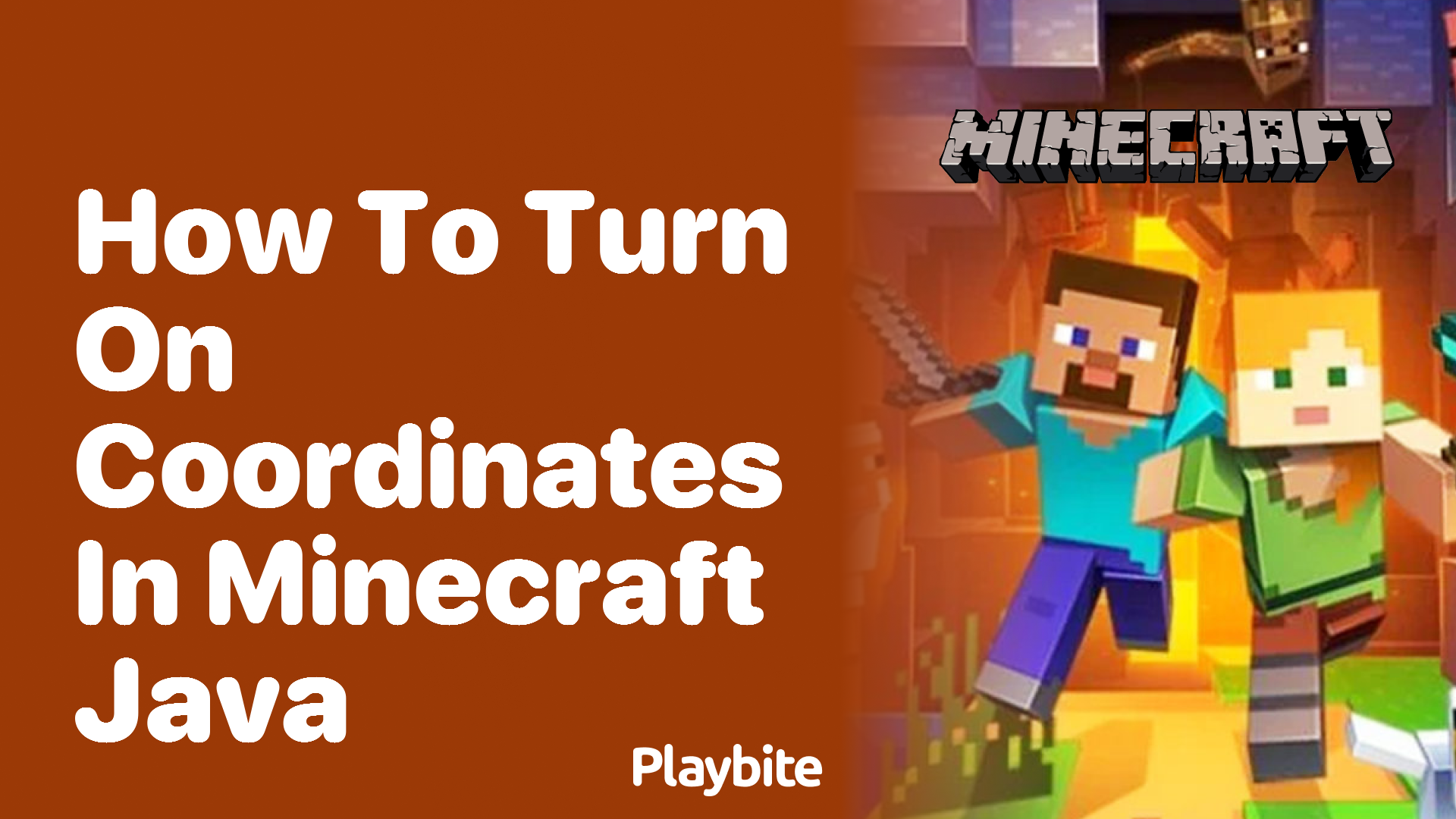Learn how to enable coordinates in Minecraft Java Edition with simple steps. Find coordinates for navigation, building, and survival with this complete guide.
Table of Contents
1. Introduction
Minecraft is a game of exploration, building, and survival. One of the most useful tools for players is the coordinate system, which helps you track your location, find specific biomes, and navigate back to your base.
But how do you turn on coordinates in Minecraft Java Edition? Whether you’re playing in Survival, Creative, or Hardcore mode, this guide will show you three easy methods to enable coordinates.
2. Why Are Coordinates Important in Minecraft?
Coordinates in Minecraft display your exact position in the world using three numbers: X, Y, and Z. Here’s why they’re useful:
- Navigation: Find your way back home or locate specific areas.
- Building Projects: Measure distances for large structures.
- Finding Biomes & Structures: Locate villages, strongholds, or Nether Fortresses.
- Multiplayer Servers: Share locations with friends.
Without coordinates, getting lost is easy—especially in the Nether or the End!
3. How to Turn On Coordinates in Minecraft Java
Method 1: Enabling Coordinates in a New World
- Open Minecraft and click “Singleplayer” → “Create New World.”
- Enter a world name and click “More World Options.”
- Find “Allow Cheats” and toggle it ON (optional, but useful for commands).
- Click “Game Rules” and enable “Show Coordinates.”
- Click “Create World”—now coordinates will appear in the top-left corner!
Method 2: Enabling Coordinates in an Existing World
If your world is already created:
- Press Esc → “Open to LAN.”
- Enable “Allow Cheats” → Click “Start LAN World.”
- Now, press T to open chat and type:textCopyDownload/gamerule showcoordinates true
- Hit Enter—coordinates will now appear!
Method 3: Using Commands to Show Coordinates
If you don’t want to enable LAN:
- Open chat (T) and type:textCopyDownload/gamerule showcoordinates true
- If cheats are disabled, you’ll need to enable them via LAN first.
4. Understanding Minecraft Coordinates
X, Y, Z Axis Explained
- X (East/West): Positive = East | Negative = West
- Y (Height): 0 = Bedrock | 63 = Sea Level | 256 = Build Limit
- Z (North/South): Positive = South | Negative = North
How to Read Coordinates
Example: “XYZ: 120, 64, -200”
- X=120 → 120 blocks east of world spawn.
- Y=64 → At sea level.
- Z=-200 → 200 blocks north of spawn.
5. Uses of Coordinates in Minecraft
Navigation & Exploration
- Mark waypoints using F3 + Function keys (bookmarking coords).
- Find your base after long mining trips.
Building & Redstone Projects
- Measure exact distances for symmetrical builds.
- Align redstone contraptions precisely.
Finding Biomes & Structures
- Use /locate command (e.g.,
/locate village). - Track Nether portal links between dimensions.
6. Troubleshooting: Coordinates Not Showing?
- Check Game Rules: Ensure
showcoordinatesis true. - Enable Cheats: Use LAN mode if commands don’t work.
- Update Minecraft: Older versions may not support this feature.
7. Frequently Asked Questions (FAQs)
Q1. Can I see coordinates without cheats?
Yes, but only if enabled in world settings before creation.
Q2. Do coordinates work in multiplayer?
Yes, if the server allows it (admins can enable via gamerule).
Q3. What’s the best way to track coordinates?
Use F3 (Debug Screen) for detailed info.
8. Conclusion
Now you know how to turn on coordinates in Minecraft Java! Whether you’re exploring, building, or just trying not to get lost, coordinates are a must-have tool.
🔹 Quick Recap:
✔ Enable in new worlds via settings.
✔ Use /gamerule in existing worlds.
✔ F3 gives extra debug info.
Need more Minecraft tips? Let us know in the comments! Happy mining! ⛏️